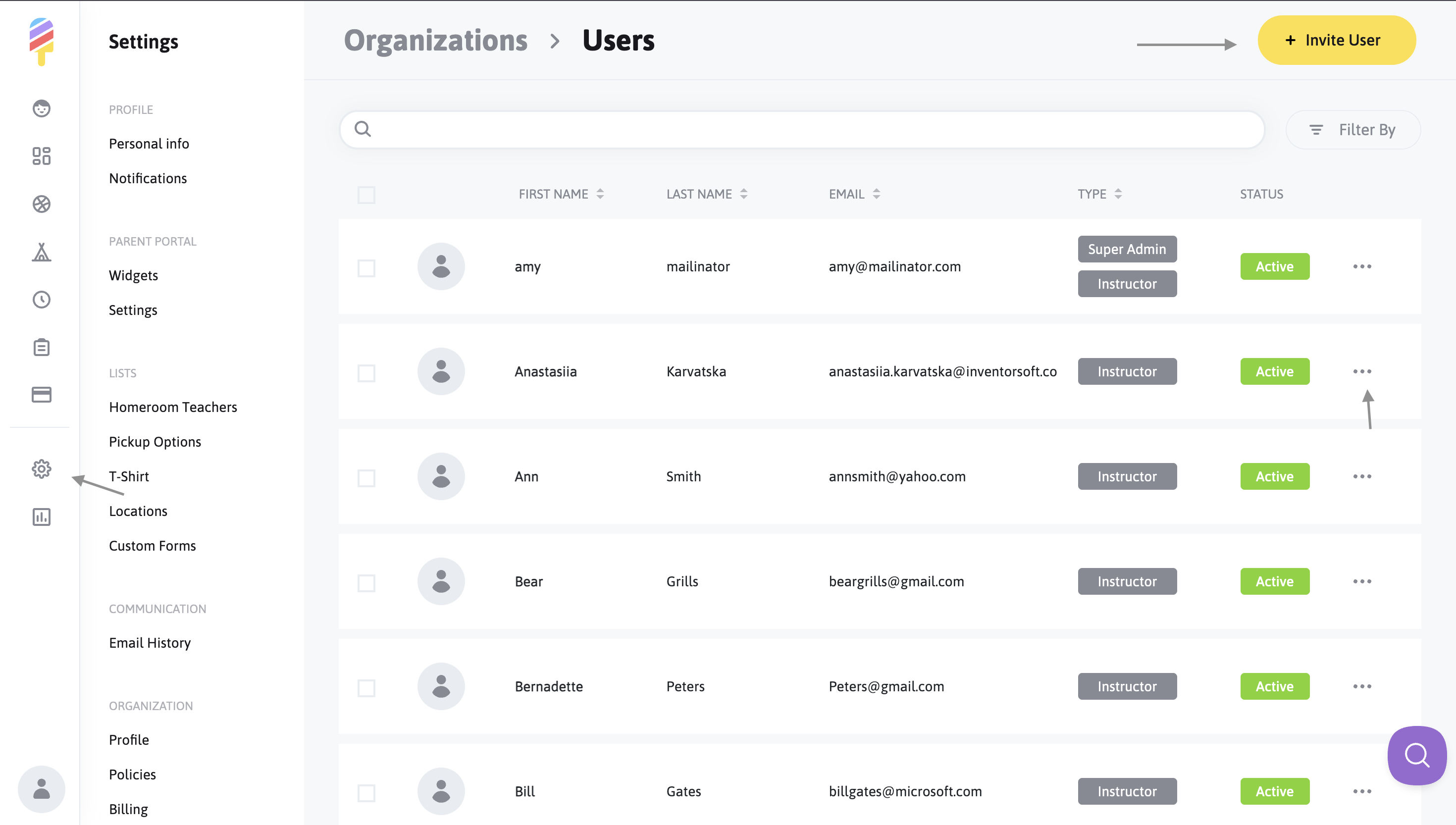User Permission Levels
In Popsicle, there are 4 different types of users. Let's discuss the different levels of access each one has:
1. Instructor
-- can view activity schedules for the activities they're teaching
-- can view rosters for the activities they're teaching
-- can check children in and out of the activity using the attendance tracker feature
-- have access to the primary contact information of every child on their roster in the case of an emergency
Please Note: Homeroom teachers listed under the "Lists" subheading in the "Settings" section are not instructors. Instructors are listed in the "Users" section under the "Organization" subheading in the Settings.
2. Coordinator
--can view all activity schedules
--can view all rosters
--can check any/all children in and out of activities using the attendance tracker feature
--has access to the primary contact information of every child on all rosters, in the case of emergencies
--can edit and change activities, as well as view them--however, they cannot send invoices to parents, or charge parent's cards on file.
Coordinators have more access to accounts than Instructors because they can edit and change activities, as well as view them--however they cannot send charges to parents.
3. Manager
A Manager has the same access a Coordinator has including the ability to add or edit activities, but they can also charge and bill parents directly. Managers also have access to lists and can edit them, as well as change settings in the parent portal.
4. School Admin (Super Admin)
The School Admin has the highest level of access and the ability to change every setting. Admins can change the billing source, integrate apps & analytics, as well as adjust other user's permissions settings.
**Please Note: Managers, Coordinators, and Super Admins are also able to have Instructor status, if needed! 🎉 To add Instructor status, click the "Gear Wheel Icon" to enter the Settings, click on Users, and then click on the three dots to the far right of the User that you would like to have Instructor Permissions in addition to their Manager/Coordinator/Super Admin status. In the drop down menu, you will choose the "Make Instructor" option, and you're all set! (This permission can also be removed, if needed, from the same location.)